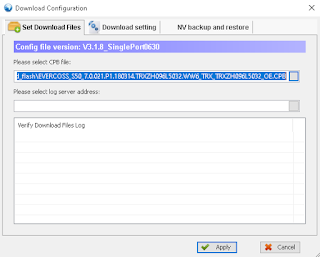edit /odoo/addons/point_of_sale/static/src/xml/Screens/ProductScreen/ProductItem.xml line 9 as below:
<div class="product-img"> <img t-att-src="imageUrl" t-att-alt="props.product.display_name" /> <span class="qty_available"> <t t-esc="props.product.qty_available" /> </span> <span class="price-tag"> <t t-esc="price" /> </span> </div>
edit /odoo/addons/point_of_sale/static/src/css/pos.css add at line about 1202
.pos .product .qty_available { position: absolute; top: 2px; left: 2px; vertical-align: top; color: white; line-height: 13px; background: #7f82ac; padding: 2px 5px; border-radius: 2px;}