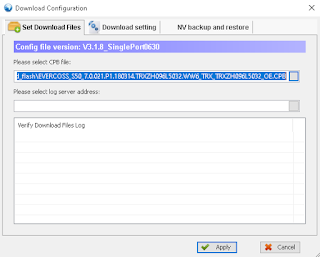Inventory Product Category
Create product category to import
For example my csv file
"External ID" "Name" "Parent Category/External ID""cat_besi_kayu" "Cat Besi / Kayu" "product.product_category_all""cat_besi_kayu_junior" "Cat Besi / Kayu Junior" "cat_besi_kayu"
Note:
- first line is header
- tab separator and "" string delimiter
- product.product_category_all is build in root for all categories.
From Inventory -> Configuration -> Product Categories -> Favorites -> Import records, load your category csv file to import. Test it first before real import.
POS Product Category
Create POS product category to import
For example my csv file
"External ID" "Category Name" "Parent Category/External ID"
"all" "All" ""
"cat_besi_kayu" "Cat Besi / Kayu" "all"
"cat_besi_kayu_junior" "Cat Besi / Kayu Junior" "cat_besi_kayu"
Note:
- first line is header
- tab separator and "" string delimiter
- product.product_category_all is build in root for all categories.
From Point of Sale -> Configuration -> Products -> POS Product Categories -> Favorites -> Import records, load your category csv file to import. Test it first before real import.
Product
Create products to import
For example my csv file
"ID";"Name";"Sales Price";"Cost";"Quantity On Hand";"Available
in POS";"Can be Purchased";"Can be Sold";"Customer
Taxes/Amount";"Description";"Product Category / External ID";"Product
Type";"Point of Sale Category/Parent Category""Junior_66_NP657";"Junior
66 NP657";"80000";"75000";"0";"1";"1";"1";"0";"Septia Brown* Junior 66
Cat Besi/Kayu *0.2L 0.94L 3.785L 20L
TC";"cat_besi_kayu_junior";"Storable Product";"cat_besi_kayu_junior"
Note:
- first line is header
- ; separator and "" string delimiter
- cat_besi_kayu_junior is external ID from product category csv file.
From Inventory -> Configuration -> Products -> Products -> Favorites -> Import records, load your product csv file to import. Test it first before real import.