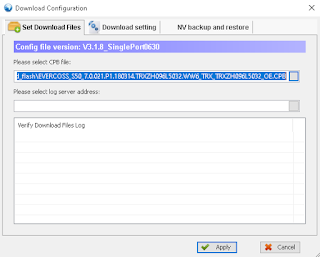Repair directory system
- run cmd as administrator or windows powershell (admin)
- run C:\WINDOWS\system32> chkdsk c: /f
- restart PC to complete chkdsk
Repair general windows file system
- run windows powershell (admin)
- run C:\WINDOWS\system32> sfc /scannow
Note: you can repair directory using chkdsk or repair file system using sfc in safe mode
If you encounter "windows can not fix" after running "sfc /scannow", you can try to repair windows 'image' file system
- run windows powershell (admin)
- run C:\WINDOWS\system32> DISM /Online /Cleanup-Image /RestoreHealth
Note: Yout need online to restore windows image
DIMS Option:
- DISM /Online /Cleanup-Image /CheckHealth -> check windows 'image' system
- DISM /Online /Cleanup-Image /ScanHealth -> check windows 'image' system, deeper then checkhealth
- DISM /Online /Cleanup-Image /RestoreHealth -> restore windows 'image' system
- DISM /Online /Cleanup-Image /StartComponentCleanup -> repair windows component (after DISM Error 14098)
If you have windows 11/10/8/7 cd, F: is your CD/DVD ROM
- DISM /Online /Cleanup-Image /RestoreHealth /Source:F:\Sources\install.wim