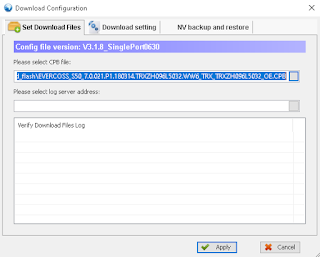Sistim PC yang digunakan:
- windows Version 10.0.18362 Build 18362
- QGDP_AssemblySPort_V3_1_8_0630_OFFLINE.rar
- EVERCOSS_S50_7_0_021_P1_180314_OE_CPB.zip
Install QGDP_AssemblySPort_V3_1_8_0630_OFFLINE
- Download QGDP_AssemblySPort_V3_1_8_0630_OFFLINE.rar di http://evercoss.com/img/software/QGDP_AssemblySPort_V3_1_8_0630_OFFLINE.rar
- extract dan install. bahasanya rada alien next aja, eh defaultnya aja. saya juga kagak tau mana nextnya
Download firmware EVERCOSS_S50_7_0_021_P1_180314_OE_CPB.zip dari situs Evercoss resminya di http://evercoss.com/download/detail/s50. Jangan ketukar dengan S50D! Lalu extract dan akan muncul file EVERCOSS_S50_7.0.021.P1.180314.TRXZH096L5032.WW6_TRX_TRXZH096L5032_OE.CPB.
Driver tidak diperlukan untuk windows 10 Version 10.0.18362 Build 18362
Upgrade firmware QGDP Assembly Single Port
- klik kanan aplikasi dan jalankan aplikasi dengan mode "Run as administrator"
- masukan User: Assembly dan password ase atau 369
- klik config
- masukan file cpb pada "Please select CPB file" dan klik Apply
- tunggu sampai selesai mengextract dan mengecek filenya.
- Setelah selesai, sabungkan handset Evercoss S50 (Genpro X Pro) yang akan di flash menggunakan kabel USB yang baik.
- tunggu sampai windows selesai menginstall drivernya. Biarkan posisi pada charging only.
- seletah selesai, klik start.
- setelah itu, dalam kondisi handset masih tersambung ke PC, restart handset. -> Kuncinya disini!
- bilamana tidak ada kendala, aplikasi akan mendeteksi handset dan memulai mengupdate firmware (persentase download & progress berjalan)
- tunggu sampai selesai. di log akan muncul Disconnect the device dan Downloading CPB: Successfull
- lepaskan kabel usb dari handset dan nyalakan handset