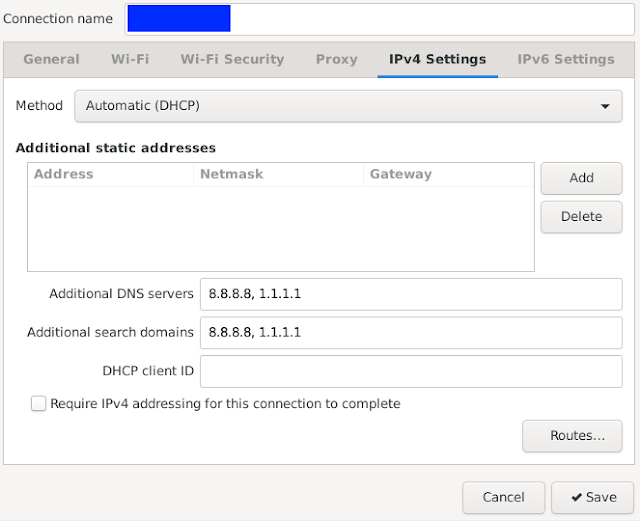- Enabling Windows sharing "Manage advanced sharing setings"
- Private
- Turn on network discovery & Turn on automativ setup of network connected device
- Turn on file and printer sharing
- Guest or Public
- Turn off network discovery
- Turn off file and printer sharing
- All networks
- Turn off Public folder sharing (people logged on to this computer can still access these folders)
- Use 128-bit encryption to help protect file sharing connectin (recommended)
- Turn off password protected sharing
- Private
- Enabling guest user, open cmd with "Run as administrator" permission
>net user guest /active:yes - Share printer, "Printers & Scanners", choose printer to share, "Manage" -> "Printer properties"
- Sharing
- Share this printer (optional: you can change share name)
- Render print-jobs on client computer
- Security
- Everyone: Print, Manage this printer, Manage documents
- Guest: Print, Manage this printer, Manage documents (add group or user name)
- Sharing
Warning: only use on private network!!!
Caution: use with your own security risk on non private network!!!
Note:
- Some Windows 10 update, version 1903 or later, may have some problem with your printer driver and printer sharing. You need to find solution on microsoft site if reinstall and reconnect your printer does not solved your problem.
- You can not share printer if the printer is offline