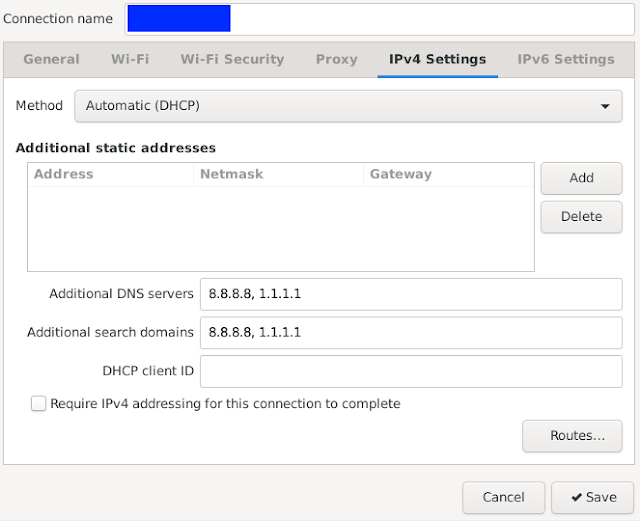# apt-get update
Hit:1 http://ftp.debian.org/debian buster-backports InRelease
Err:3 http://kartolo.sby.datautama.net.id/debian buster InRelease
Temporary failure resolving 'kartolo.sby.datautama.net.id'
Err:2 http://httpredir.debian.org/debian buster InRelease
Connection failed [IP: 36.86.63.180 80]
Err:4 http://security.debian.org/debian-security buster/updates InRelease
Connection failed [IP: 36.86.63.180 80]
Reading package lists... Done
W: Failed to fetch http://security.debian.org/debian-security/dists/buster/updates/InRelease Connection failed [IP: 36.86.63.180 80]
W: Failed to fetch http://kartolo.sby.datautama.net.id/debian/dists/buster/InRelease Temporary failure resolving 'kartolo.sby.datautama.net.id'
W: Failed to fetch http://httpredir.debian.org/debian/dists/buster/InRelease Connection failed [IP: 36.86.63.180 80]
W: Some index files failed to download. They have been ignored, or old ones used instead.
Add DNS Server manually by editing connections. Add 8.8.8.8, 1.1.1.1 in
- IPv4 Settings -> Additional DNS Servers
- IPv4 Settings -> Additional search domains
# apt-get update
Hit:1 http://httpredir.debian.org/debian buster InRelease
Hit:2 http://ftp.debian.org/debian buster-backports InRelease
Hit:3 http://kartolo.sby.datautama.net.id/debian buster InRelease
Hit:4 http://security.debian.org/debian-security buster/updates InRelease
Reading package lists... Done